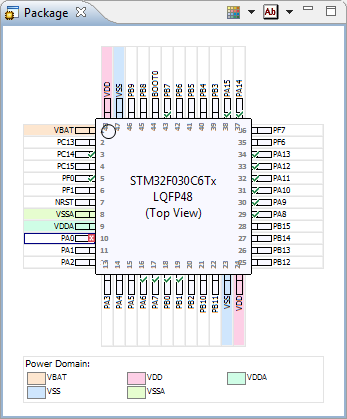
These release notes cover the changes between v5.0r1 and v5.1r1 of the TASKING VX-toolset for ARM Cortex.
For previous release notes, please visit the TASKING ARM support website.
This section gives an overview of the most important new features and improvements in v5.1r1 (compared to v5.0r1). See the section with fixed issues for a complete list.
The VX-toolset for ARM release v5.1 is available now for 64-bit Intel-based Macs with OS X (Mavericks and higher). Debugger support is available through STMicroelectronics ST-LINK/V2.
The compiler now supports the checking of your code against a broad set of rules as defined in the MISRA C:2012 standard. You can enable and disable individual rules from the compiler's command line as well as in the Eclipse IDE. See the User Guide for the list of rules supported by the ARM C compiler.
This release includes an updated version 4.3.2 of the IDE Eclipse named Kepler. For features, improvements and bug fixes, please refer to the Eclipse community web-site.
Support has been added for the following device families:
Nowadays many microcontrollers are equipped with a large number of on-chip peripheral modules. These microcontrollers are made available in surface mount packages with various numbers of physical pins. The number of pins usually does not allow all peripheral modules to be used simultaneously. Hardware registers on the microcontroller allow for configurable assignment of peripheral module signals to physical pins. This means that you have to select the proper device for your application and properly initialize hardware registers from software. The purpose of the TASKING Pin Mapper is to assist you in performing those tasks. The Software Platform STM32 repository is adapted to make use of the generated output of the Pin Mapper.
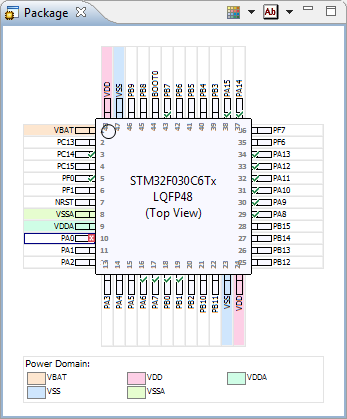
Pin Mapper package view
TASKING Pin Mapper for STM32 is supported in the Premium edition of the toolset. For more information about using the TASKING Pin Mapper, see the Using the TASKING Pin Mapper for ARM guide.
The original Software Platform repository has been split up into several parts of functionality.
Other improvements:
Added CMSIS-DAP Debugger support.
In order to allow for Japanese character support on non-Japanese
systems (like PCs), you can use the Shift JIS Kanji Code standard. This
standard combines two successive ASCII characters to represent one
Kanji character. A valid Kanji combination is only possible within the
following ranges:
Compiler option -Ak and Assembler option --kanji enable support for Shift JIS encoded Kanji multi-byte characters in strings and (wide) character constants. Without this option, encodings with 0x5c as the second byte conflict with the use of the backslash ('\') as an escape character. Shift JIS in comments is supported regardless of this option.
Note that Shift JIS also includes Katakana and Hiragana.
The Software Platform STM32 repository is adapted to make use of the generated output of the Pin Mapper. Projects using the STM32 peripherals should be extended with a Pin Mapper document. For more information about how to add a Pin Mapper document and to generate the peripheral initialization code, see the Using the TASKING Pin Mapper for ARM guide.
Special care is required to specify SPI NSS (chip select) pins. The definition of these pins is moved from the STM32 peripheral to the STM32 SPI Driver. To be able to select an NSS port it is required to add the specific STM32 GPIO peripheral and driver to your Software Platform document. Make sure you also specify the NSS pin as GPIO output in your Pin Mapper document. Select the STM32 SPI Driver and Specify the SPI NSS pin in the Properties view first by selecting the NSS (GPIO) port and next by entering the port pin number.
There are many STM32 Software Platform examples available showing how to address one of the STM32 peripherals. You can, for example, select the 'Samples' icon at the 'Welcome' view or from the File > Import menu, select TASKING Software Platform > Example Projects. From the Import Software Platform Example Project dialog select one of the STMicroelectronics STM32 Evaluation Board examples.
To support gradual migration to v5.1r1 it is still possible to use the classic non-Pin Mapper version of the STM32 repository:
platform:/plugin/com.tasking.swp.repository.stm32.classic/SoftwarePlatform/ to the value of Local Repositories. Note
that this field is case sensitive. You can enter the URL directly or you can click the button to open the Local Repository Locations.
Click Add to open the Add Repository dialog. Enter the URL and click OK in all dialogs.The added classic STM32 repository will take precedence over the default repositories. Plug-ins from the classic STM32 repository are marked as "Deprecated".
Due to a naming conflict between STM32 library wrappers and other drivers, it was necessary to introduce
a new naming convention. The stm32_peripheral_open() function will only be used for other drivers. The
names of all STM32 Library wrapper initialization functions changed from stm32_peripheral_open() to
stm32_peripheral_init(). This way it becomes possible to use Library Wrappers and other drivers
simultaneously.
TASKING Software Platform comes with several repositories.
The STM32 repository contains all STM32 specific content, like peripherals, low-level drivers and library wrappers. The Software Platform STM32 repository uses the pin initialization functions generated by the Pin Mapper. Support is included for the following device families:
This repository contains software/firmware from STMicroelectronics which is licensed under MCD-ST Liberty SW License Agreement V2.
The EFM32 repository contains all Silicon Labs EFM32 specific content, like peripherals, low-level drivers and library wrappers. Support is included for the following device families:
This repository contains software/firmware from Silicon Laboratories which is licensed. See the top of each file for detailed information. Basically you are free to use the Silicon Labs code for any project using Silicon Labs devices.
TASKING POSIX implementation (PSE51) supports:
For a detailed description of TASKING's implementation, see TASKING POSIX Implementation.
Some features have limited functionality for devices without a vendor specific repository.
The following software is provided as Bonus Technology as described in the Altium EULA. Some third-party software is included which may require special license agreements. Check the generated code for the exact license usage conditions.
USB Host support:
Other services:
Some features have limited functionality for devices without a vendor specific repository.
Altium provides a download site for updates to the ARM Eclipse IDE. This is primarily intended for updates to fast changing components such as the Software Platform Repository and Pin Mapper content. You can update your installation by using the Available Updates wizard.
For a quick start, just start the ARM Eclipse IDE from the Start menu. This will start the Eclipse based development environment. You will be asked to select a workspace. In case you used Eclipse before it is recommended to select a new workspace. After clicking OK, you will see the 'Welcome' view at the right of editor area. On this view you will see icons that link to specific information. You can, for example, select the 'Samples' icon and import the ARM generic or ARM Software Platform project examples.
Another icon on the Welcome page, the 'First Steps' icon, links to the 'ARM Getting Started' document. This is a good starting point for exploring the capabilities of the environment and the tools.
TASKING products are protected with TASKING license management software.
You need a license key when you install a TASKING product on a computer. When you order a TASKING product from Altium or one of its distributors, a license key will be sent to you by email or on paper.
See the Getting Started with the TASKING VX-toolset for ARM guide for information on obtaining a license.
If you have ordered a TASKING product with a floating license, you can have it serviced by the Remote TASKING License Server (the most convenient solution) or through a Local TASKING License Server (in case you have no external network access for example). Consult your Altium representative for assistance on deciding what the best setup would be for your situation.
If you like to setup up a local license server, we kindly refer you for more information to Support for TASKING License Management System (TLM) on our website. Here you can also download the Local TASKING License Server package.
It is advised that you install the Local TASKING License Server before you install products that require this server.
You can find the list of open issues for v5.1r1 on the internet.